OTC Clear Procedures Support
Overview of content
Netting
Clearing Members or Disclosed Clients (DCs) with System Access can mark two or more (fully or partially) offsetting trades for netting in order to reduce the number of trades in their portfolio and the notional outstanding. In case of two or more fully offsetting trades, all original trades involved will be terminated.
In case of partial netting, the original trades will be terminated as well and a new trade will be created with the remaining notional.
It is possible to add up the notional of two or more trades (accumulation of trades). The old trades are terminated and a new trade will be created with the outstanding notional of the original trades.
FAQ
- Level 1 – Basic Netting: Swaps with future matching terms are eligible for netting (only notional of trades may differ).
- Level 2 – Fee Netting: Swaps with future matching terms are eligible for netting (only notional of trades may differ) and may have fees.
- Level 3 – Rate Blending: Swaps with future matching terms are eligible for netting and may have different fees and fixed rates.
Further information can be found in the Eurex Clearing Procedures Manual (within the Member Section).
Please find the details summarized in the table below:
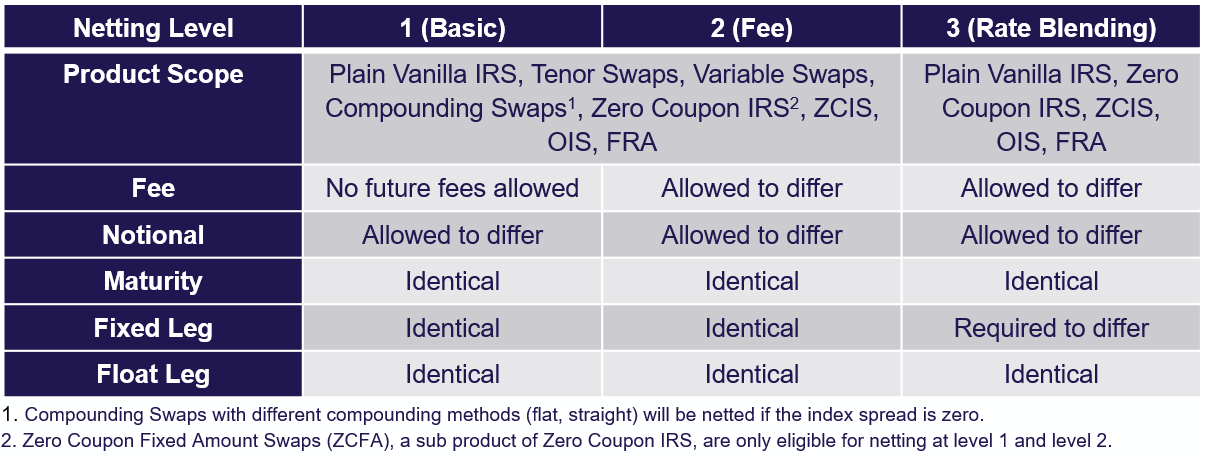
The setting/modification of netting parameters can be performed by Clearing Members or DCs with system access via the Eurex OTC Clear GUI. The account level options for netting/accumulation are:
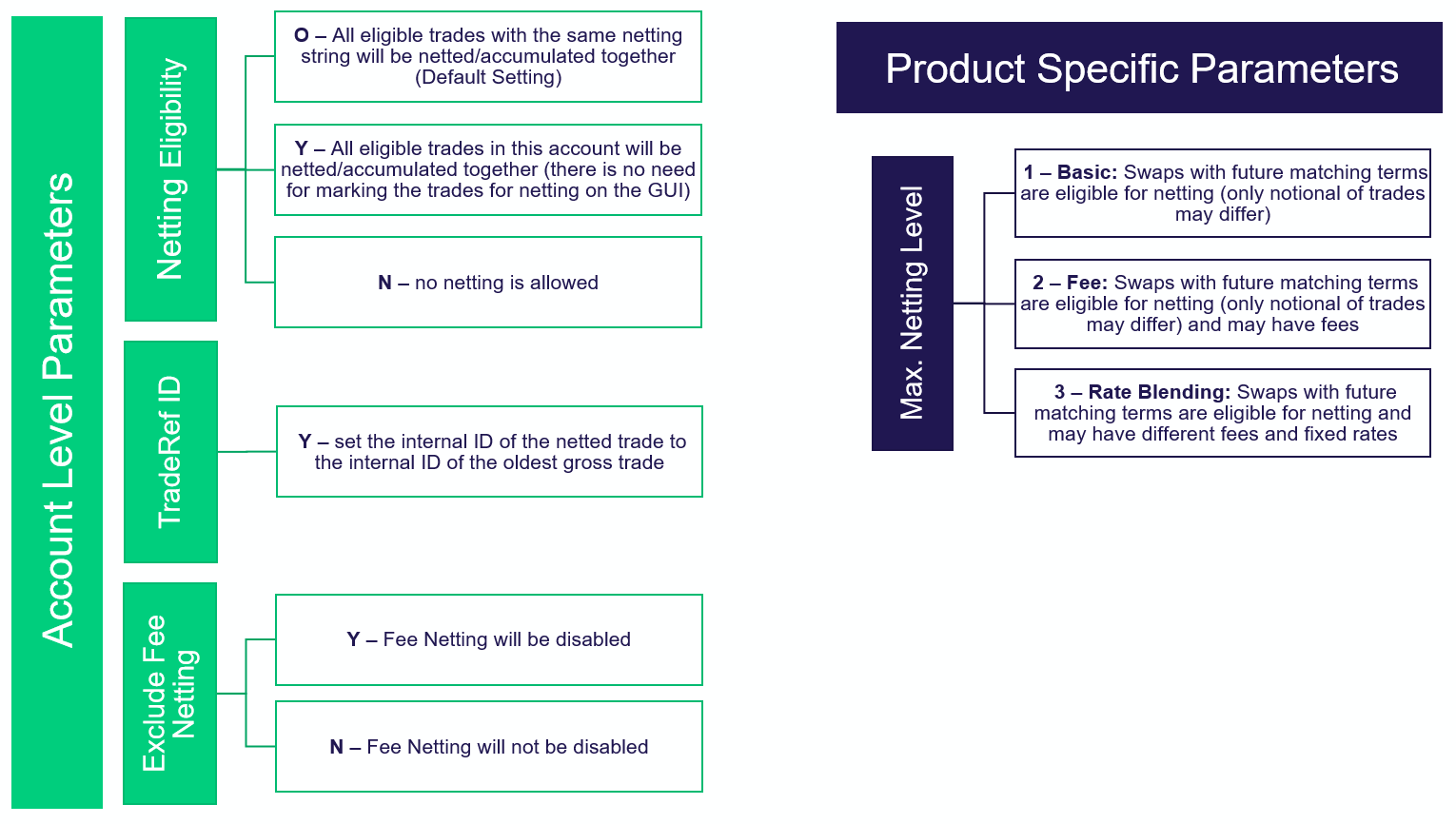
- Clearing Members are entitled to view and maintain the netting parameters of their DCs in the EurexOTC Clear GUI. The Netting Parameters Window is accessible via the Netting menu. It displays the current netting parameters set up per Member ID and account. It allows to modify the netting parameters per member on account level.
- Further information is available (EUREX OTCCLEAR User Guide).
- The netting parameters can be changed in the Netting Parameters window by Clearing Members and DCs with system access. Clearing Members may modify the netting parameters also for the accounts of their DCs.
- Further information and a step-by-step manual are available (EUREX OTCCLEAR User Guide).
Trades are marked for netting using netting strings. Netting strings can be set up by the member during the onboarding process or via the Eurex OTC Clear GUI. In general, a netting string is a predefined alpha numeric (up to 255 characters) parameter.
There are two ways of assigning netting strings in the Eurex OTC Clear GUI:
- Netting String Window: To assign netting strings to the nettable trades, you should access the Netting String Assignment window. The “Netting String Assignment” window is accessible from the “Cleared Trades” window as well as from the “Netting Forecast” window.
- File Upload: The Netting Strings Upload window is accessible from the File Upload menu. It allows the user to add, modify or delete netting strings of single or multiple trades by uploading a file in CSV format. The upload of up to 1000 netting strings per file is supported.
Further information and a step-by-step manual (e.g., how to add, modify and delete netting strings) is available on Member Section (EUREX OTCCLEAR User Guide).
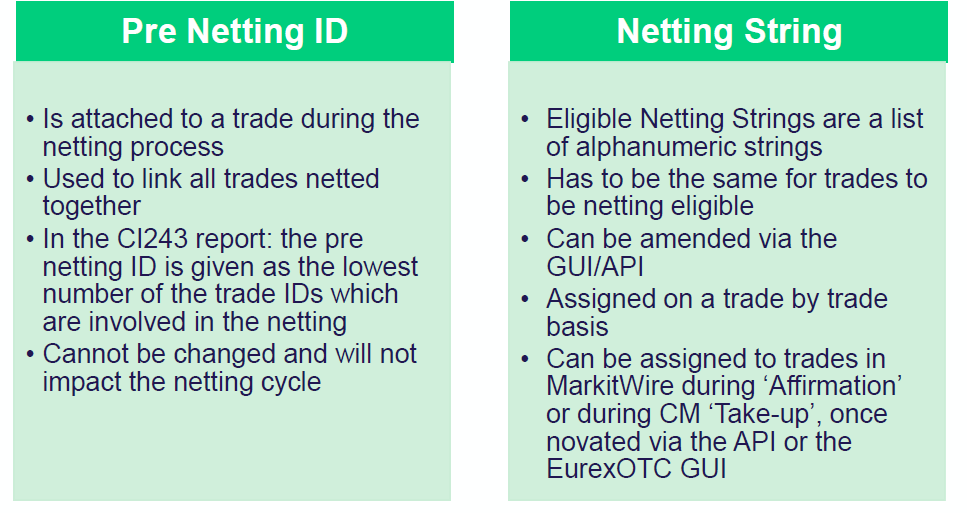
- Netting Forecast Report (CI242/CI262)
- Report shows the trade eligible for netting according to members’ netting set-up.
- While CI242 displays all trades eligible for netting for the Clearing Member and for Disclosed Direct Client, CI262 contains only trades eligible for netting in the Clearing Member’s P-account.
- Netting Portfolio Forecast Report (CI243/CI263)
- Report shows the trades eligible for netting under scenario “Netting Parameter” = “Y” and max. netting level = 3.
- While CI243 displays all trades eligible for netting for the Clearing Member and for Disclosed Direct Client, CI263 contains only trades eligible for netting for the Clearing Member’s P-account.
- Netting Portfolio Forecast Report (CI253/CI273)
- Report shows the trades which have been netted in the EOD process.
- While CI253 displays all trades eligible for netting for the Clearing Member and for Disclosed Direct Client, CI273 contains only trades eligible for netting for the Clearing Member’s P-account.
- Netting Report (CC244/CC264)
- Report displays all the original and remnant trades post netting.
- While CC244 displays all trades, which have been netted, for the Clearing Member and for Disclosed Direct Client, CC264 contains only trades, which have been netted, for the Clearing Member’s P-account.
Reports CI242/CI262 and CI243/CI263 are generated at 10:00, 14:00, 18:00, 21:00 CET.
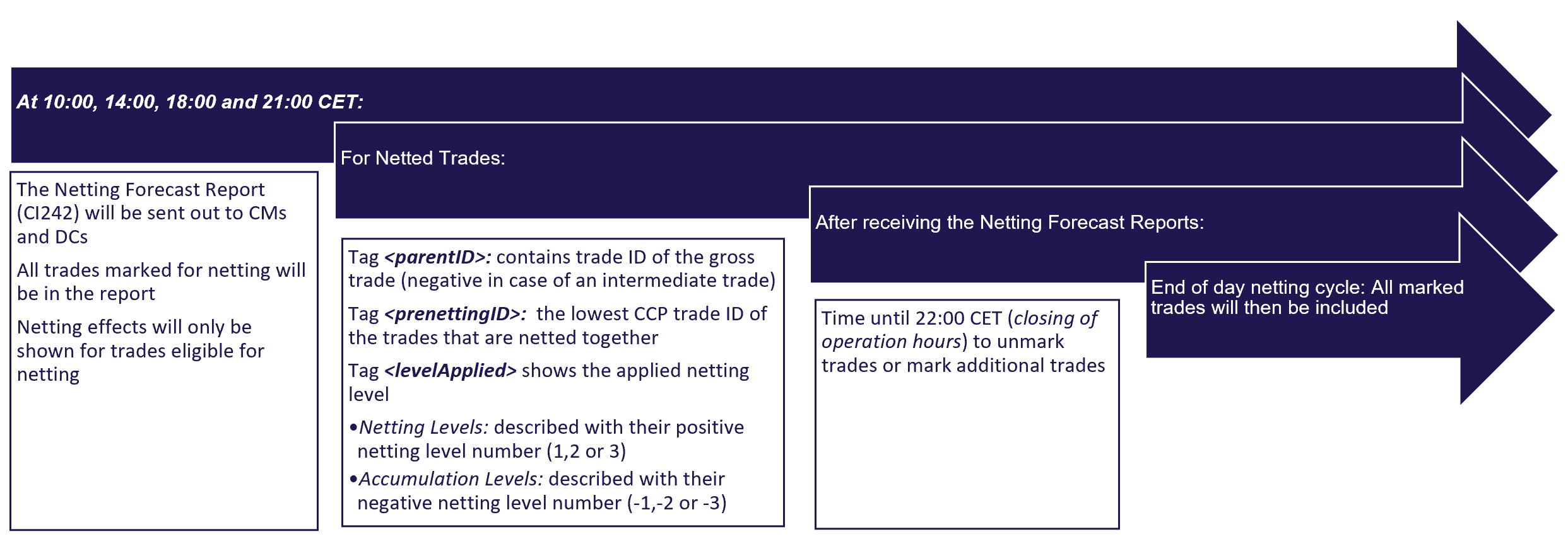
The Eurex OTC Clear GUI offers a Netting Forecast functionality. It provides the possibility to initiate ad hoc netting forecast runs from the new Netting Forecast window in the OTC GUI. Further information and a step-by-step manual is available via the (EUREX OTCCLEAR User Guide). Another option, to check the netting eligibility are the provided netting reports.
There are two ways to initiate a netting forecast in the Eurex OTC Clear GUI:
Cleared Trades window, button Netting Forecast, or
via the CSV File Upload within the Netting Forecast window.
Further information and a step-by-step manual is available (EUREX OTCCLEAR User Guide).
Netting Forecast Button:
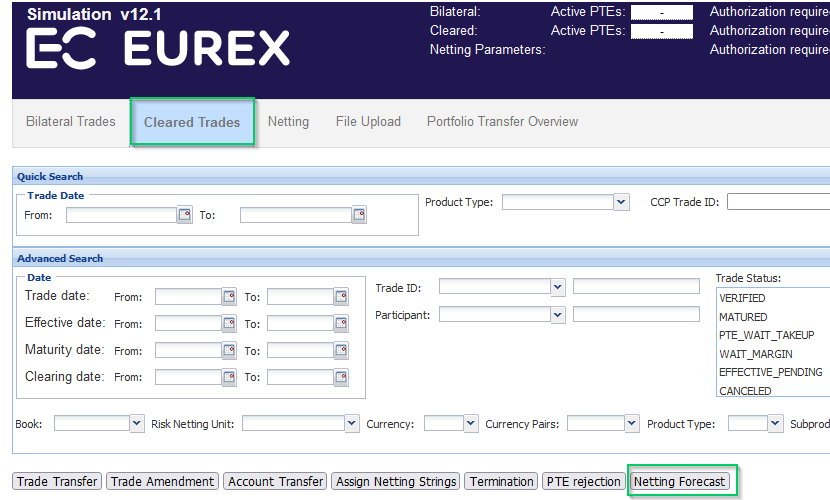
CSV File Upload:
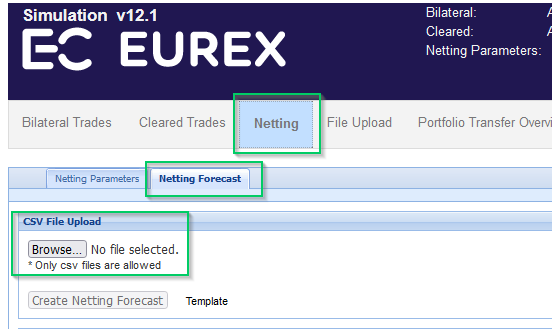
Eurex Clearing does not allow full netting if an upfront fee is still outstanding, only partial netting. In case of partial netting a remnant trade will be created to which the fees can be enclosed. Please note, that netting with pending upfront fee is only possible in netting level 2 (after the settlement of all outstanding fees, netting level 1 can be applied and full netting possible). The following table illustrates the netting behavior with pending upfront fees:
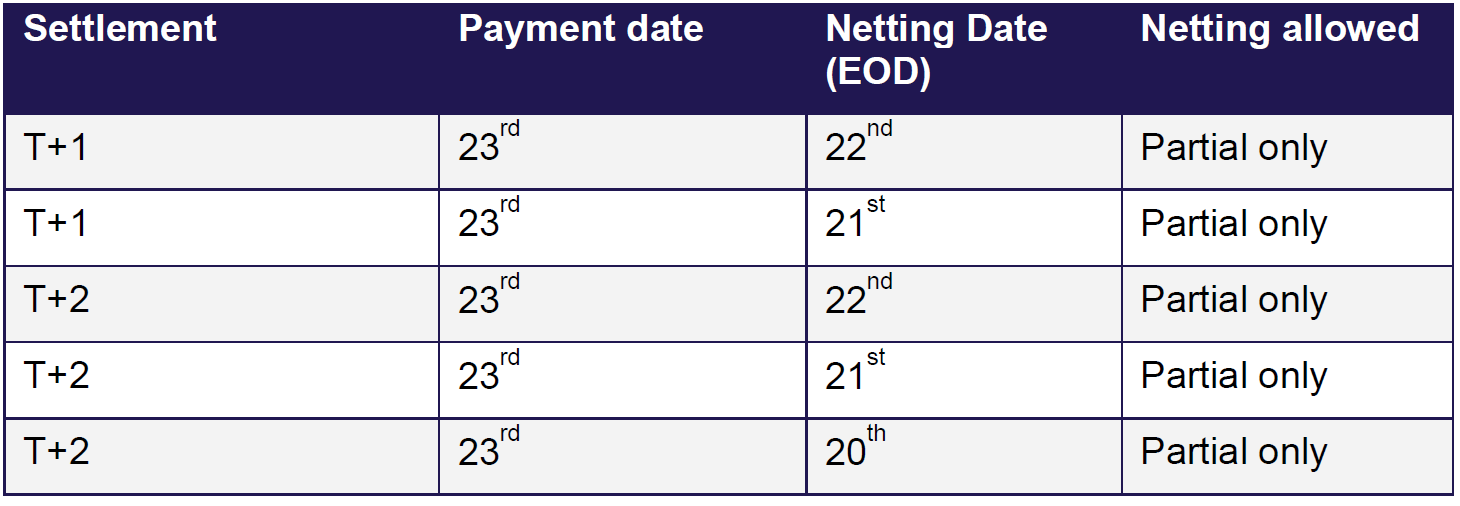
In netting level 2, the trades will be netted, even if they have different fees, or if some trades have fees and some not. However, only partial netting is possible.
Yes. With Netting Level 3, accumulation of trades is not supported by default. However, it is still possible to enable it for specific accounts which needs to be explicitly requested. For this, the respective Key Account Manager needs to be contacted.
You can find it in the Member Section or via the "Help" function in the OTC Clear GUI:
Member Section:
Login to the Member Section of Eurex Clearing
Go to Resources > EurexOTC Clear > System Documentation > GUIs
Help functionality in the OTC Clear GUI:
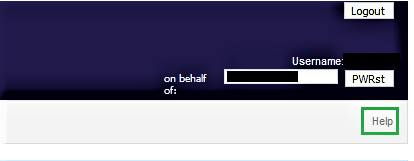
Contacts
EurexOTC Helpdesk
Eurex Clearing AG | worldwide
Helpdesk Clearing Data Control
Service times from 08:00 – 20:00 CET
(no service on Saturday and Sunday)
T +49-69-211-1 24 53
Eurex Frankfurt AG
Customer Technical Support / Technical Helpdesk
Service times from Monday 01:00 – Friday 23:00 CET
(no service on Saturday and Sunday)
T +49-69-211-VIP / +49-69-211-1 08 88 (all)
Eurex Frankfurt AG
Key Account Management
Service times from 09:00 - 18:00 CET
